# Creating a Competition in Scoring
On this page:
# Introduction
There are two ways a competition is created in scoring:
- Created from scratch entirely within scoring
- Imported from the online registration system
For smaller competitions, it may be easy to manually enter the teams, participants, events and entries into scoring, but for large competitions, it is a big time-saver to import this data from the online registration system. The other advantage of using online registration is that it leads to fewer errors that come from information being written and read manually. It also gives participating teams/clubs the opportunity to review their entries and make changes as needed.
See Creating a Competition From Scratch for instructions on that option.
# Importing from Online Registration
The online registration system creates a data file (ending with .json) that contains all of the relevant information for that competition. To get this file, export it from online registration or work with your support team to get this file.
Once you have the file, from the home screen in scoring (after login), click the Import Competition button:
Then click the "Choose File" button and select the competition data file:
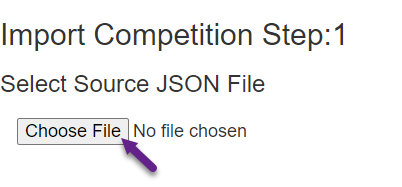
Once the file is read, the process moves to step 2 where the age groups in registration are mapped to divisions and and groups in scoring:

This mapping must be completed for each line so that each incoming age group is mapped to a division and age group. The scoring system requires at least one division, even if divisions aren't used to divide hte competition into different age categories. If not using divisions, simply create a "General" or similarly-named division and assign it to each group, or create divisions to groups as need ("Senior" and "Junior" are common).
Select one age group in each row corresponding to the incoming age group. If the age group you need isn't listed, please contact support to have it added.
Once the age groups are mapped, the list should look something like this:
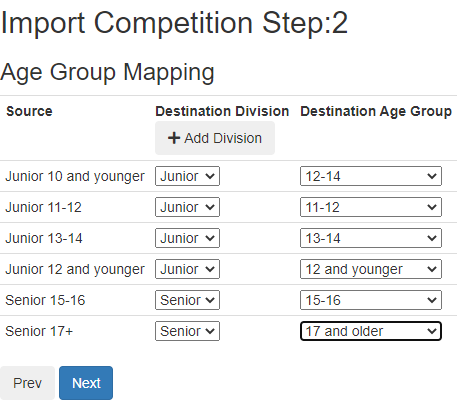
Click "Next" to proceed to the next step: scoring rules and event definition mapping:
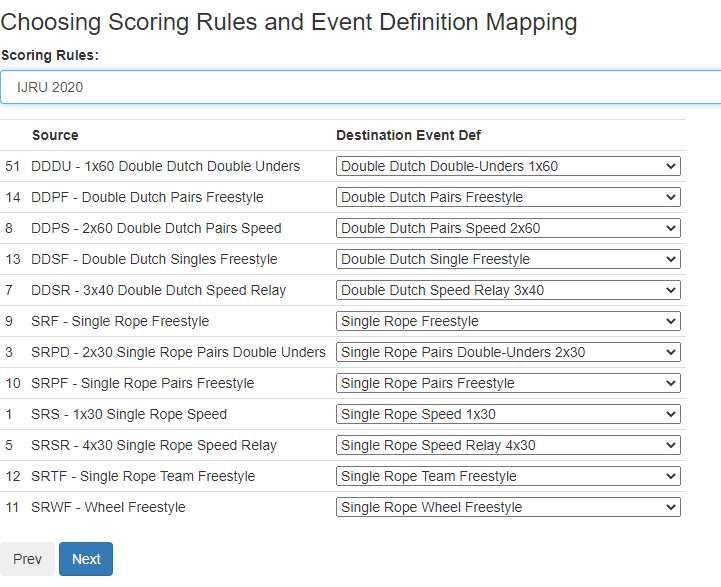
Just like the previous page, each line must be mapped. Also, be sure to select a rule set in the drop-down at the top.
Click "Next" and the last step of the import process will appear:
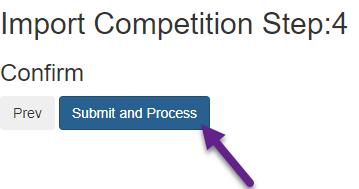
Click "Submit and Process" to finalize the import and complete the import. If an error message appears at the bottom of the screen and the "Submit and Process" button is enabled again, the import failed. Please contact support if this happens.
If successful, the import screen will change to the competition home page listing the events and entry counts for the competition. At this point the following data is loaded:
- General competition info (name, start/end dates, age cut-off date)
- Teams
- Participants
- Competition Events (including Age Group/Gender/Divisions)
- Competition Entries (including music links, if uploaded via registration)