# Creating Sessions
Sessions define the overall schedule and structure of a competition. Every time a judge panel changes, the competition switches between speed and freestyle or the goes to another day, this is a new session.
Since judges are assigned to a session, every time a judge panel switches, a new session should be created for the next panel.
TIP
If the competition was imported from online registration, a single "General" session was created but in most cases additional sessions will be needed.
Navigate to the Sessions and Stations page by going to Setup/Sessions and Stations from the competition menu:
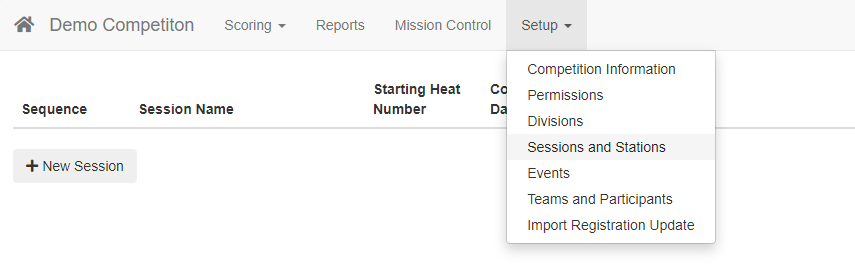
Once on the Sessions and Stations page, add additional sessions by clicking the "New Session" button:

A new row is created to define the new session:
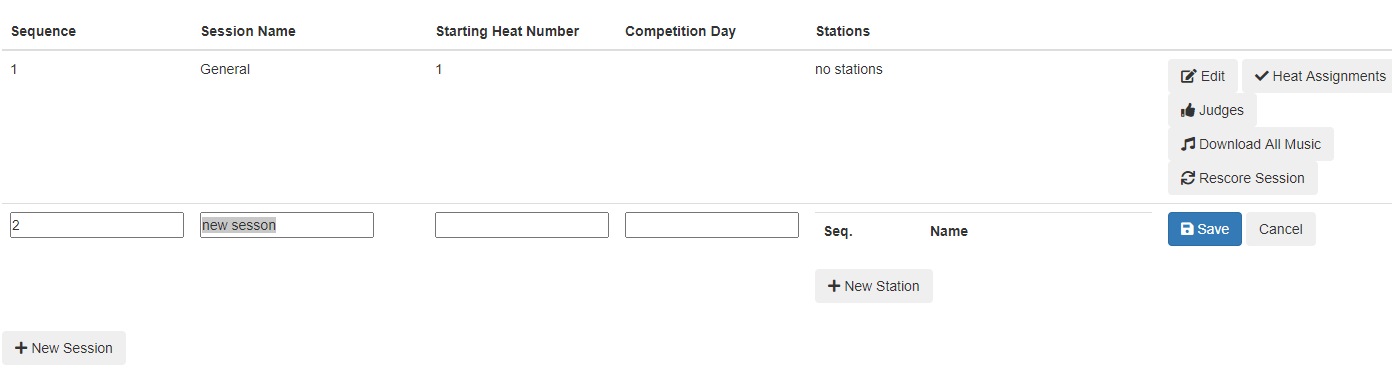
The parameters for a session are:
- Sequence The order of this session on lists and reports; changing this number to a lower number than another session puts it before that session
- Session Name the title of this session displayed on screens and reports
- Starting Heat Number this is where the scoring system will start numbering heats. Usually this starts at 1 for the first session of the day, but for later sessions we won't know this if we want to number consecutively throughout the day. So we can set it to 100 for now and come back to it later when we know where the earlier sessions end.
- Competition Day For multi-day competitions this is the day of the competition. For single-day competitions, enter 1.
- Stations Click the "New Station" button to get the desired number of stations/tables. You can rename and reorder the stations if you'd like.
Once complete, the new session will look something like this:
Click "Save" to save the entry.
Continue to add the remaining sessions. If you imported from online registration, rename the General session and use it as one of your sessions.
If you are running all-arounds, add a separate session at the end for the all-around entries. These will not be heated or assigned to a station, but they should be in their own sessions.
After adding and updating the sessions, the session list should look something like this:
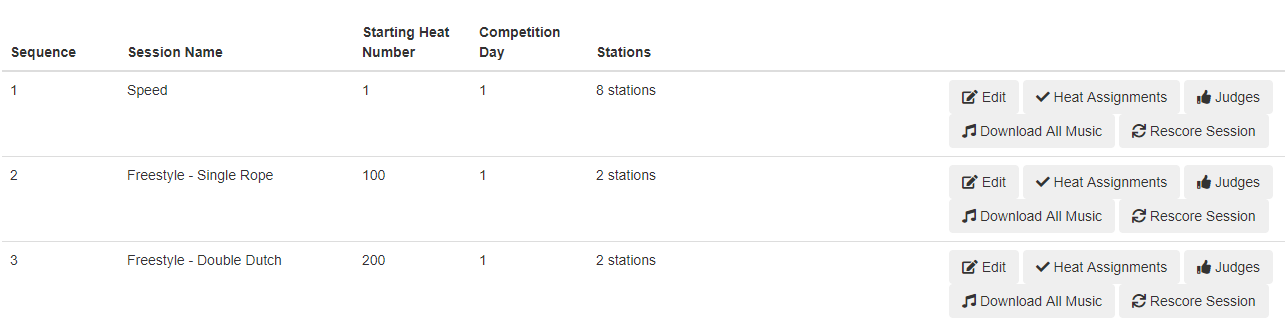
How the framework of the competition is defined. In the next step, we will create our events (if we didn't import them from online registration) and assign each event to one of these sessions.
TIP
After adding or changing sessions, click the Refresh button in your browser to reload the site for the new sessions to appear everywhere.